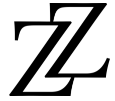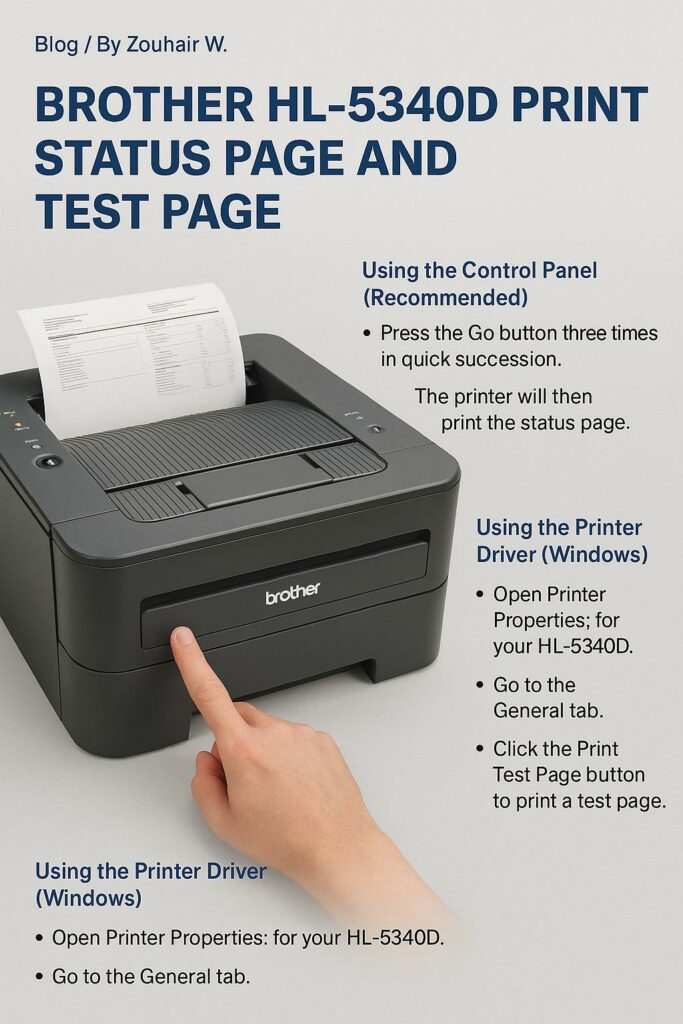To print a status page on a Brother HL-5340D printer, press the Go button three times quickly on the printer’s control panel. The printer will then print the status page, which contains information about its current settings and configuration.
Using the Control Panel (Recommended)
- Press the Go button: three times in quick succession.
- The printer will then print the status page.
Using the Printer Driver (Windows)
- Open Printer Properties: for your HL-5340D.
- Go to the General tab.
- Click the Print Test Page button to print a test page.
To print a self-test page on the Brother HL-5340D using the control panel, turn the printer off, then hold down the Go button as you turn the power switch on. Release the button when the Toner, Drum, and Paper LEDs light up, and then press the Go button again to print the test page.
Using the Control Panel:
- Turn the printer off .
- Ensure the front cover is closed and the power cord is plugged in.
- Press and hold the Go button .
- While holding the Go button, turn the printer’s power switch on.
- Continue to hold the Go button until the Toner, Drum, and Paper LEDs light up.
- Release the Go button .
- Press the Go button one more time: to print the test page.